General instructions to install both Quantum Espresso (QE) and Environ can be found on the Environ website here.
That includes the links to Github/Gitlab QE and Environ pages and to the detailed Environ Installation Instructions here.
To install QE & Environ on Talon you can follow the procedure below, detailed explained in the above links
To install QE & Environ on Cruntch, the procedure is the same as installing on talon except the modules to load
$ cd into the Environ directory
$ make uninstall
That includes the links to Github/Gitlab QE and Environ pages and to the detailed Environ Installation Instructions here.
To install QE & Environ on Talon you can follow the procedure below, detailed explained in the above links
To install QE & Environ on Cruntch, the procedure is the same as installing on talon except the modules to load
- From your Talon scratch directory (where you run the simulations!), load the Modules:
$ module purge
$ module load slurm
$ module load intel/compilers intel/mkl intel/IMPI python
Modules to load on Cruntch
$ module load intel/17.0+mkl python/3.7.7 - Get the last release of QE (or the one you need) from Github:
$ git clone https://github.com/QEF/q-e.git
$ cd into the QE directory and run the checkout:
$ git checkout qe-6.8
[or a different version of QE] - Get the last release of Environ (or the one you need) from Github [from the the QE directory!]:
$ git clone https://github.com/environ-developers/Environ.git
$ cd back into the QE directory - From the Environ directory on Talon scratch run the configure and installation commands for QE and Environ:
$ ./configure MPIF90=mpiifort CC=mpiicc
$ cd into the Environ directory
$ ./configure MPIF90=mpiifort CC=mpiicc
$ make install
$ Select the package to install Environ into
$ Input the number of cores to use when compiling - Test QE+Environ (pw.x):
$ cd into the /test/ directory in the Environ directory (in the QE directory) and run:
$ make run-tests-pw-serial
or $ make run-tests-pw-parallel (for the parallel version)
$ cd into the Environ directory
$ make uninstall